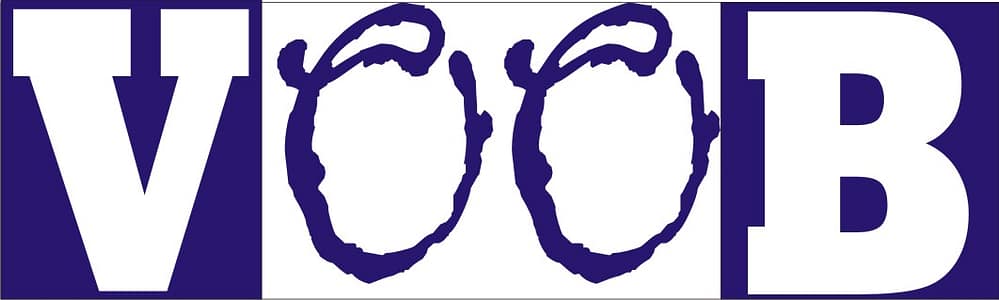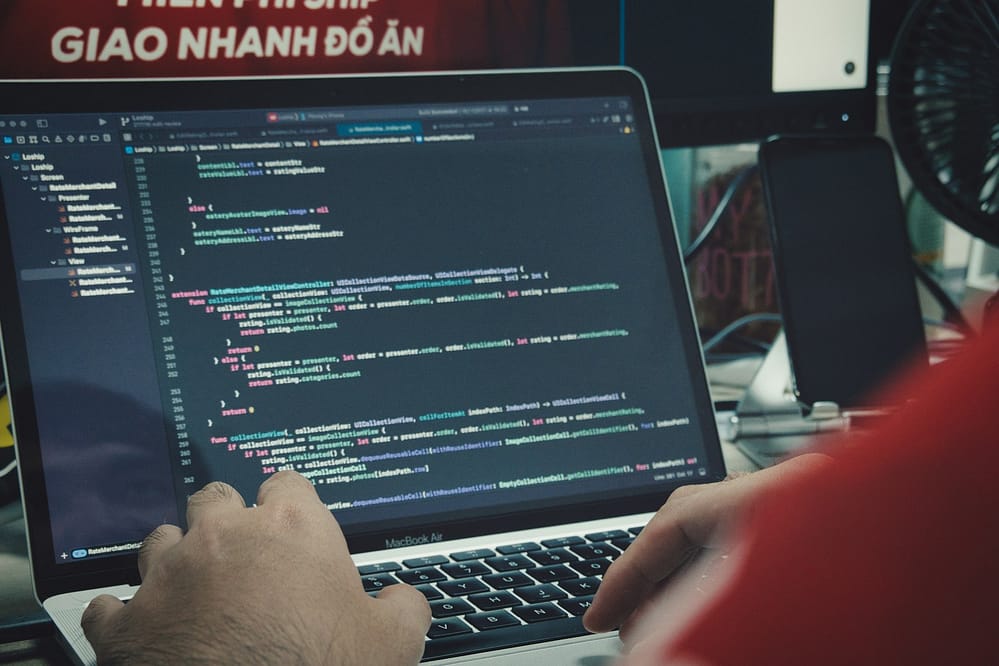Bluehost for Beginners: A Web Hosting Adventure You Didn’t Know You Signed Up For
So… What on Earth Is Bluehost?
Alright, picture the internet as a gigantic city—buzzing with life, neon lights flashing, and people shouting “click me!” in every direction. Websites are like the houses, cafés, and skyscrapers in that city.
But every building needs land to stand on, right? That’s where Bluehost comes in. It’s like the friendly real estate agent who not only sells you a plot (web hosting) but also throws in electricity, plumbing, a security guard, and maybe a free cup of coffee every morning. (Okay, maybe not the coffee—but they do make life easier.)
Table of Contents
I still remember logging in for the first time—it felt like stepping into a high-tech apartment building, and every button looked like it could blow up my site. Spoiler: it didn’t.
Bluehost is like a home for your website on the internet. It gives your site a home, makes it available 24/7, and keeps it from collapsing when Aunt Janet decides to click every single link on your page just to “test it.”
Founded back in 2003—and officially recommended by WordPress (yes, the Beyoncé of website platforms)—Bluehost is one of the friendliest, most popular hosting services for beginners.
Want to know more about WordPress? Check out my beginner-friendly guide here.
What Can Bluehost Do For You? (Besides Impressing Your Friends)
1. Web Hosting
The main course. Choose your flavor:
- Shared Hosting—Think apartment living. Cheaper, cozy, and you share the building with others.
- VPS Hosting—Your own private floor. More space, more control.
- Dedicated Hosting—You own the entire building. Fancy.
- WordPress Hosting – Perfect for WordPress lovers. Like having a hotel concierge just for your blog.
2. Domain Name Registration
Skip the juggling act. Bluehost lets you register a domain (like www.mycoolsite.com) right inside your account.
Some beginner tips on choosing a domain name can be found in my domain name guide.
3. Email Hosting
Want to look professional with [email protected] instead of [email protected]? Done.
Nothing says ‘I have my life together’ like that email address…even if your inbox is still chaos.
4. Free SSL Certificate
That little padlock in the browser bar? It indicates your website is protected, something Google favors. Bluehost gives it to you free (no “avocado extra” fee here).
Learn more about why SSL matters here: Google Security Blog.
5. Website Builders
No coding skills? No problem. Drag, drop, and build in your pajamas.
Seriously, I tested it once in pajamas. Highly recommend.
Getting Started with Bluehost (a.k.a. Poking Around Without Breaking Things)
Step 1: Pick a Plan Without Panic
Head to bluehost.com, click “Get Started,” and choose a plan. New? Go with Basic Shared Hosting. Cheap, cheerful, and perfect for beginners.
Don’t worry, you won’t accidentally bankrupt yourself. Beginners are safe here.
Step 2: Choose Your Domain Name
Fun but sometimes tricky. Aim for something catchy:
– www.codingwithcoffee.com
– www.catsoncode.com
Some are geniuses. Others… questionable. If you end up with something silly, trust me, we’ve all been there.
Step 3: Create Your Account & Pay
It’s just like buying shoes online, except you’re purchasing digital real estate. Ignore most upsells for now—you can add them later.
My first account had so many upsells I nearly cried.
Step 4: Set Up WordPress
Bluehost makes it a one-click thing. Seriously:
1. Click “Install WordPress.”
2. Pick your domain.
3. Name your site.
Done. No green code raining down Matrix-style. I felt like a wizard when I clicked that install button. You will too.
Step 5: Pick a Theme & Customize
Thousands of free themes await. Bakery? Blog? Pet psychic? There’s a theme for that. Here’s a guide on choosing the perfect WordPress theme.
Step 6: Publish & Celebrate
Click “Publish,” and you’ve officially joined the internet.
It’s okay to stare at it for a bit and squeal quietly like you just baked a cake that didn’t collapse.
The Bluehost Dashboard (a.k.a. Not a Spaceship Control Panel)
- Home – Overview of your site and account.
- My Sites – Manage or add WordPress sites.
- Marketplace—Your online mall for themes and plugins.
- Email & Office – Set up professional emails.
- Domains—Buy, transfer, or manage domains.
- Advanced—The “do not enter unless you have snacks” section (a.k.a. cPanel).
Looks intimidating at first, but it’s mostly harmless—like opening a toolbox and finding 500 different wrenches. Don’t panic.
Troubleshooting (a.k.a. “Why Is My Site on Fire?”)
- 24/7 Support – Chat or call anytime.
- Knowledge Base – Guides galore (Bluehost Help).
- Google + Bluehost – Answers to almost everything.
I once accidentally deleted a plugin and thought my site would implode—spoiler: it didn’t. Bluehost support fixed it while being very polite about my panic.
Pro tip: It’s okay to make mistakes. That’s how every pro started.
Pro Tips for Bluehost Newbies
- Update WordPress Regularly—Keeps things secure.
- Install Essential Plugins—Try Yoast SEO, Jetpack, and UpdraftPlus.
- Use Strong Passwords—”password123″ is basically an open invitation.
Trust me, I learned this the hard way—never again. - Get Comfortable in cPanel—Looks scary, but it’s powerful.
- Don’t Panic During Downtime—Even Google trips sometimes.
Take a deep breath, grab a coffee, and maybe do a little dance—you’ll survive.
Final Thoughts (a.k.a. You’ve Got This)
If you’ve made it here, congrats—you’re no longer a total beginner. You now know what Bluehost is, how to set it up, and how not to panic when something breaks. If your site looks a little wonky at first, don’t sweat it. We’ve all stared at a blank page thinking, ‘Did I just break the internet?’ You didn’t. You’re fine. Really.
Tech doesn’t have to be terrifying. Bluehost makes it surprisingly painless. And when you finally see your site live, you’ll feel that little rush of “I made this.”
So go ahead—launch that frog-hat blog, bakery portfolio, or million-dollar idea. Bluehost’s got your back.
TL;DR (Too Long; Didn’t Read)
- Bluehost = Your site’s home on the internet.
- Comes with hosting, domain, email, security, and WordPress.
- No coding skills required.
- Okay to mess up—just don’t delete the internet.
Hi, I’m Prince Stephen Mordi, the mind behind Voob.com.ng. I write simple, beginner-friendly guides on tech, blogging, and making money online. My goal is to help you navigate the internet without headaches—because tech doesn’t have to be complicated!