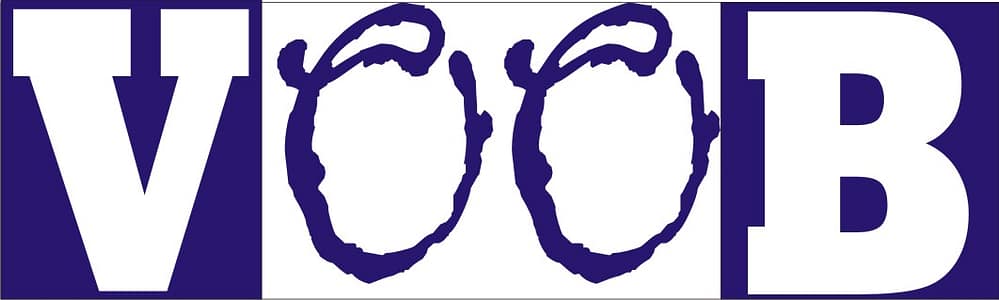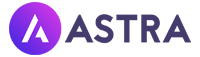Beginner’s guide to WordPress plugins: what they are, why you need them, and how to use them (with fun real-life stories and tips).
TL;DR: Plugins = apps for your website. No coding, just extra powers.
If you only remember one thing: plugins = apps for WordPress. But let’s unpack that with real stories (and a few laughs).
Welcome to the wonderful world of WordPress plugins – the digital equivalent of stuffing your website full of superpowers without needing a PhD in rocket science (or even JavaScript).
Table of Contents
If you’ve ever stared at your WordPress dashboard and thought, “What the heck is a plugin and why are there so many of them?” — you’re not alone. I’ve been there, panicking after accidentally activating a plugin that turned my contact form into a game of digital Twister. Good times. I remember staring at the screen like it was about to confess its secrets if I just glared harder. Spoiler: it didn’t.
So buckle up, beginner tech explorers! You’re about to dive into the magical, mysterious (and sometimes mischievous) world of WordPress plugins — with laughs, real-life tips, and a sprinkle of “Oops, don’t do what I did.”
What is a WordPress Plugin? (Spoiler: It’s Not a Kitchen Appliance)
Let’s start with the basics — and no, a plugin is not something you plug into your wall socket. It’s more like an app for your WordPress website. Think of your WordPress site like your smartphone. Out of the box, it can do a lot — but if you want it to check your heart rate, remind you to drink water, or turn your face into a cat (because why not?), you download an app. Similarly, WordPress plugins add new features and functions to your site.
So, in techy-but-not-too-techy terms:
A WordPress plugin is a piece of software you install on your website to expand its functionality without writing a single line of code.
Boom! That’s it. You’re now 57% more knowledgeable than the average person who’s still trying to reset their WordPress password for the fifth time.
Why Do You Need Plugins? (Other Than to Feel Fancy)
Here’s the thing: WordPress is awesome, but it’s also minimal on purpose. It doesn’t come with everything because… well, not every website needs everything. You don’t want a Swiss Army knife when you only need a spoon, right?
Here’s what plugins can do:
- Add contact forms so people can actually message you instead of screaming into the digital void.
- Boost your SEO so Google notices you exist. When I first installed Yoast, it told me my writing was ‘hard to read.’ Excuse me, Yoast, but my mom thinks I’m brilliant.
- Speed up your site so users don’t age 5 years waiting for it to load. I once had a site so slow, I could make tea before the homepage loaded.
- Create eCommerce stores so you can sell your handmade llama hats.
- Add security, backups, spam protection, calendars, forums, galleries, and more!
Basically, if you think “I wish my website could do X,” there’s probably a plugin that does it — and five others that claim they do it better.
My First Plugin Experience (AKA The Day My Site Died and Rose Again)
Let me tell you a little story. Once upon a time, I installed 27 plugins in one sitting. It felt like I was decorating a Christmas tree with every single ornament I could find.
Spoiler alert: my site broke. White screen. Total silence. Panic level: 9000. I sat there staring at the blank screen, refreshing like it was a slot machine that might suddenly pay out. My palms were sweaty, and I briefly considered deleting the whole site and moving to the mountains. (Dramatic? Yes. But in the moment, very real.)
Turns out, plugins don’t always play nice together. Lesson learned: install plugins like you season your food — carefully, and one pinch at a time.
Where Do You Find Plugins? (Hint: Not in a Grocery Store)
Finding a WordPress plugin is super easy — maybe too easy. There are tens of thousands of them out there, and they’re just sitting around waiting to be downloaded like puppies in a shelter.
You can find plugins in:
- The WordPress Plugin Directory
- Go to your dashboard → Plugins → Add New
- Search by keyword (e.g., “SEO,” “contact form,” “donut tracker”)
- Install with one click
- Boom. Instant magic.
- Third-Party Developers
- Sites like CodeCanyon offer premium plugins.
- Be cautious, though. Only download from trusted sources.
- If it looks shady, like “BestPlugin4UFree.cracked123.zip,” RUN.
- Premium Plugin Shops
- Big names like Yoast, Elementor, or WP Rocket sell plugins directly from their sites.
- These usually offer support, updates, and documentation. Worth the coin if your site is your business.
Top 10 Types of Plugins Every Beginner Should Know (with Examples and Jokes)
Let’s break it down. Here are the major plugin categories and why you should care about them:
1. SEO Plugins – So Google Doesn’t Ghost You
Example: Yoast SEO or All in One SEO Pack
These plugins help optimize your content for search engines. They tell you when your blog post sounds like a robot or when your title tag is longer than a Lord of the Rings movie.
Personal Tip: Don’t obsess over the “green light” in Yoast. You’re writing for humans, not robots… mostly.
2. Security Plugins – Like Digital Bodyguards
Example: Wordfence, Sucuri
The internet is a scary place, and hackers are like raccoons — always trying to sneak in. These plugins block suspicious logins, scan for malware, and lock things down tighter than your grandma’s cookie jar.
Real Talk: I once got 134 login attempts in one day. My site’s not even famous. Get a security plugin, yesterday.
3. Backup Plugins – Because Accidents Happen
Example: UpdraftPlus, BackupBuddy
Plugins that create backups of your entire website. So when you break your site at 2 a.m. by experimenting with something “cool,” you can just restore it. Like nothing ever happened. Like magic. Like your secret is safe.
I once restored a broken site at 3 a.m. with UpdraftPlus. It felt like undoing a bad haircut instantly — that one save turned me into a lifelong backup evangelist. Backups aren’t optional; they’re life savers.
4. Performance Plugins – Speed Is King
Example: WP Rocket, W3 Total Cache, Smush
These plugins make your website load faster by caching content, compressing images, and minimizing code bloat.
Translation for Beginners: My site used to load slower than dial-up. A cache plugin slimmed it down from eternal suffering to blink-and-it’s-there speed. They remove the digital belly fat. Your website becomes lean and mean.
5. Page Builders – Design Without Crying
Example: Elementor, Beaver Builder, Divi
These plugins let you build custom layouts with drag-and-drop. No code. No drama. No ugly theme defaults.
I used to manually edit theme files in Notepad. Elementor saved me from myself.
6. Form Plugins – So People Can Talk to You (Nicely)
Example: WPForms, Contact Form 7
You need a contact form. End of story. Whether it’s for clients, fans, or your mom trying to figure out how to use your website — make it easy.
Caution: Test your form. There’s nothing sadder than discovering you missed 46 messages because your form was broken.
7. eCommerce Plugins – Sell Stuff Like a Pro
Example: WooCommerce
Want to sell mugs, shirts, or digital products? With WooCommerce, your WordPress site becomes a fully functional eCommerce platform.
Fun Fact: It powers over 25% of all eCommerce sites. That’s a lot of mugs.
8. Analytics Plugins – Know Thy Audience
Example: MonsterInsights, Google Site Kit
These plugins help you understand who’s visiting your site, what they’re reading, and where they’re ghosting you. Think of it like dating analytics — you want to know who’s into you and who left after 3 seconds.
The first time I saw my traffic report, I realized half my readers were just me refreshing my own site. Humbling. At least now I know my #1 fan is… me.
9. Spam Blockers – Because Bots Don’t Need Viagra
Example: Akismet, Anti-Spam Bee
These plugins save you from spammy comments like “Click here to see hot singles near you!” Unless that’s your target audience — in which case… I got nothing.
Before Akismet, I once woke up to 300 comments about crypto coins, and not the good kind. I became best friends with Akismet that day.
10. Social Sharing Plugins – Get Clicks, Get Famous
Example: Shared Counts, Social Warfare
Make it easy for visitors to share your content on social media. Because what’s the point of writing a killer blog post if no one sees it?
The first time someone actually shared my post, I nearly cried. (Okay, I did cry.)
Tip: Keep buttons minimal and stylish. Don’t go full MySpace circa 2005.
How to Install and Activate a Plugin (Step-by-Step for Beginners)
Installing a plugin is easier than burning toast. Here’s how:
- Go to your WordPress Dashboard.
- Click on Plugins → Add New.
- Search for a plugin (e.g., “Yoast SEO”).
- Click Install Now.
- Once it’s installed, hit Activate.
That’s it. You’ve just added a new skill to your website’s resume.
Don’t worry if you mess up — the worst that’ll happen is your site looks funny for a few minutes. Been there, survived.
When Plugins Go Wrong: Common Mistakes to Avoid
Plugins are fun — until they turn your site into a digital dumpster fire. Here’s what to watch out for:
Don’t panic if you’ve already done one of these — we all have. The trick is learning fast and fixing it.
Installing too many plugins
Each plugin adds code. Too many = slow site. Choose wisely.
Ignoring plugin updates
Outdated plugins are hacker candy. Keep them updated! I once ignored an update for three months. Guess what? Hackers didn’t ignore me.
Using untrusted sources
Only install plugins from legit sources. No cracked versions. No shady websites.
Not backing up before adding new ones
Trust me, always back up your site before testing a new plugin. Future you will thank past you.
How Many Plugins Is Too Many?
“This is WordPress’s way of wondering, ‘Is there such a thing as too many plugins?” The answer: it depends.
Technically, you can have 50+ plugins if they’re lightweight and coded well. But for beginners, 10-20 good plugins is a healthy starting point.
Think quality over quantity. Choose the plugins that truly serve your goals.
For me, anything past 15 plugins starts feeling like a circus. One wrong move and the clown car tips over.
Paid vs Free Plugins: Should You Spend Money?
Ah, the age-old dilemma — spend the cash or clutch your wallet like a dragon guarding treasure?
- Free plugins are great for beginners and small sites.
- Premium plugins offer advanced features, support, and peace of mind.
If your website is your business, it’s often worth paying for premium versions. You don’t want to risk your site crashing mid-launch because you went cheap on something critical. Sometimes peace of mind is worth more than the price of a pizza.
Wrapping It Up Like a Plugin Pro
To recap: WordPress plugins are like magical add-ons that make your website smarter, faster, safer, and just plain cooler. Whether you want to build an email list, boost SEO, or turn your blog into an eCommerce empire — there’s a plugin for that.
Just remember:
- Don’t go plugin-happy.
- Use trusted sources.
- Keep everything updated.
- Test before going live.
And most importantly: have fun with it! WordPress is supposed to empower you, not stress you out. If it starts feeling like a job interview with a moody robot, take a break and install a plugin that adds cat gifs to your homepage. You deserve it.
Need help choosing plugins for your blog or online shop? Or want to hear about the time I accidentally deleted my homepage with a plugin called “Super Cleaner 3000”? Let me know in the comments. Misery loves company.
What’s the funniest or scariest plugin story you’ve had? Drop it below so I know I’m not the only one breaking things at 2 a.m. Be honest: how many plugins do you have right now — under 10, 10–20, or ‘don’t judge me’?
Happy plugin-ing!
And remember: the only truly bad plugin… is the one you installed at 2 a.m. without a backup.
Hi, I’m Prince Stephen Mordi, the mind behind Voob.com.ng. I write simple, beginner-friendly guides on tech, blogging, and making money online. My goal is to help you navigate the internet without headaches—because tech doesn’t have to be complicated!