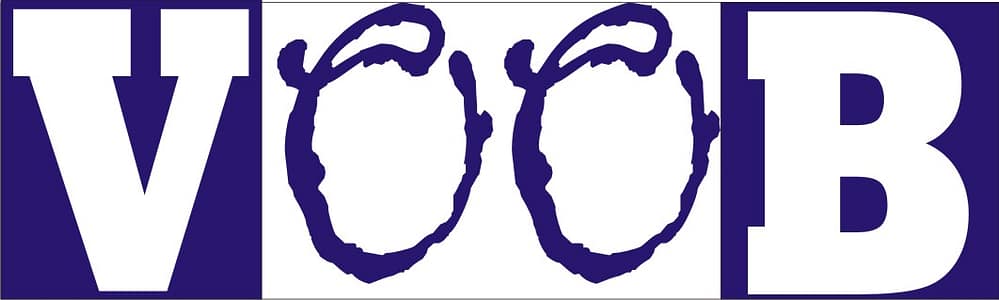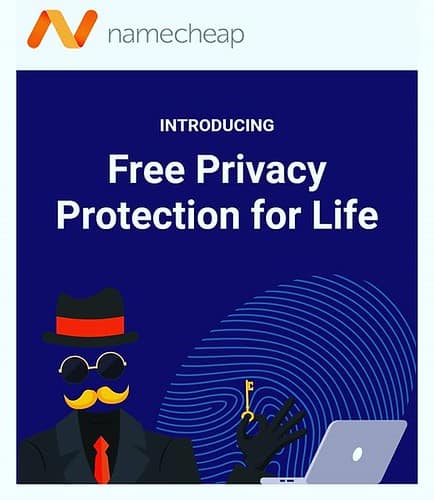What and How to Design UI/UX: A Beginner’s Guide
Why UI/UX Design is Like Bad Jollof Rice
Nothing ruins your mood faster than a badly designed app or website. Imagine downloading a food delivery app and spending 10 minutes hunting for the “order” button—by the time you find it, you’re so hungry you’d eat plain rice without stew. That’s bad UI/UX in action.
UI/UX design is like seasoning in food. Done right, it makes the dish (or website) irresistible. Done wrong, well… you’ll leave bad reviews faster than you can say “this app is nonsense.”
Table of Contents
Today, we’re breaking down what UI and UX mean, how they work together, and how you can start designing great digital experiences. If you’re new to web design, check out How To Create A Website Step-by-Step For Beginners for context.
What is UI (User Interface)?
UI stands for User Interface, and it’s all about the look and feel of a product. Think of it as the makeup, outfit, and personality your website or app wears in public.
- Buttons, icons, colors, fonts → UI
- Layouts, menus, and arrangement → UI
- That “dark mode” button everyone fights about → also UI
If UI were a person, it’d be the stylish friend who knows which shoes go with which outfit. Without UI, your app might feel like a boring Excel sheet.
I once spent 15 minutes looking for a simple toggle in an app—I gave up and went to a competitor. That’s the power of good (or bad) UI.
For examples, see this beginner-friendly app redesign.
What is UX (User Experience)?
UX stands for User Experience, and it’s all about how smooth, easy, and enjoyable it is for someone to use your product.
Examples of UX in real life:
- Restaurant menu is clear → good UX
- Booking a flight online makes you click “back” 50 times → bad UX
In simple terms: UI is how it looks, UX is how it feels.
Learn more about combining UX with coding at Beginner’s Guide to Coding and Making Money.
The Difference Between UI and UX (Bread vs. Butter)
UI and UX are like bread and butter—different, but better together:
- Beautiful website (UI) with confusing navigation (bad UX) → like fine dining with rude waiters.
- Smooth website (good UX) with ugly design (bad UI) → like delicious food on a dirty plate.
Tip: UI attracts users; UX makes them stay.
Why UI/UX Design Matters
- First Impressions: Users decide in 5 seconds if they’ll stay.
- Customer Loyalty: Smooth experience = happy users = repeat customers.
- Conversions: A well-designed checkout flow can double your sales.
- Stress Reduction: Confusing apps = deleted apps + angry tweets.
Check Nielsen Norman Group for research-backed UX insights.
Principles of Good UI Design
- Clarity: Buttons should say what they do (“Buy Now,” not “Click This Mysterious Box”).
- Consistency: Same fonts, colors, and layout rules throughout.
- Simplicity: Fewer clicks, fewer distractions.
- Feedback: Show users something happened when they click (spinner, confirmation, animation).
Pro Tip: Tiny buttons or weird layouts make users rage-quit—trust me, I’ve been there.
Principles of Good UX Design
- User Research: Know your audience.
- Accessibility: Everyone should use it (text size, contrast, voice options).
- Navigation: Users should find what they need quickly.
- Speed: Slow load times = bad UX.
- User Journey: Map how a person moves from Point A to Point B seamlessly.
For more inspiration, see Smashing Magazine UX articles.
How to Design UI/UX (Step-by-Step)
- Understand the Problem – Why are you building this app or website?
- Do User Research – Ask users what they want.
- Sketch Wireframes – Simple layouts with boxes, shapes, and buttons.
- Create Prototypes – Tools like Figma let you build clickable mockups.
- Test with Real Users – Watch where they get stuck.
- Refine & Polish – Adjust based on feedback.
- Launch & Improve – Design is never finished. Keep testing.
UI/UX Tools Beginners Can Use
- Figma – Free, collaborative.
- Adobe XD – Advanced, powerful.
- Canva – Great for simple mockups.
- Sketch – Popular for Mac users.
- InVision – Prototyping and user testing.
Start with Figma for simplicity and collaboration.
Tips for Beginners Who Want to Learn UI/UX
- Start small: redesign an app you already use.
- Learn by copying legally: explore Dribbble and Behance.
- Take online courses: Coursera, Udemy, YouTube.
- Get feedback: don’t design in isolation.
- Practice, practice, practice.
Common Mistakes in UI/UX Design
- Too many fonts
- Tiny buttons
- Overcomplicated menus
- Ignoring mobile users
- Designing for yourself, not user
Is UI/UX Design Right for You?
If you love solving problems, being creative, and making life easier for people, UI/UX might be your jam. You don’t need to code, just curiosity, empathy, and patience.
Conclusion: UI/UX is the Secret Sauce
UI/UX design makes digital products lovable. Without it, users will abandon your app faster than Nigerians abandon NEPA when the lights go out.
Action Tip: Pick one small app to redesign this week—your future self (and users) will thank you.
Related Resources
- How to Develop a Mobile and Desktop App: A Beginner’s Guide
- How To Create A Website Step-by-Step For Beginners
- How To Make Money With Coding: A Beginner’s Guide
- Nielsen Norman Group: UX Articles
- Smashing Magazine: UX Design
Hi, I’m Prince Stephen Mordi, the mind behind Voob.com.ng. I write simple, beginner-friendly guides on tech, blogging, and making money online. My goal is to help you navigate the internet without headaches—because tech doesn’t have to be complicated!