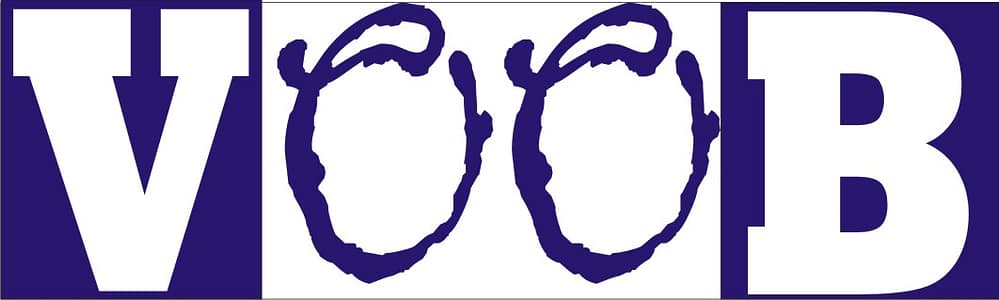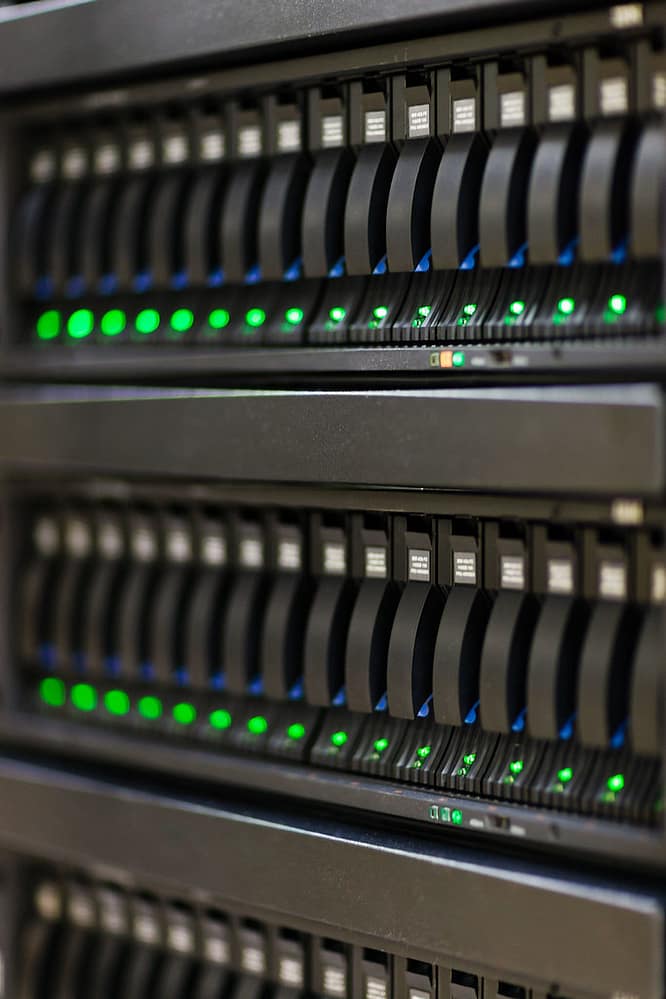How to Host Your Website on Cloud Hosting: A Step-by-Step Guide for Beginners
Why Hosting Feels Like Rocket Science (But Isn’t)
Let’s be honest: the words “cloud hosting” sound like something Elon Musk would use to upload his Tesla into space. For beginners, it can feel intimidating, like you’re staring at your laptop inside NASA’s control room. But relax — hosting your site on the cloud isn’t rocket science. With the right steps, you can get your website online without launching a space program.
I remember the first time I tried cloud hosting. I stared at dashboards filled with buttons and charts and thought, “Did I accidentally enroll in a computer engineering course?” Weeks later, I realized it’s not that complicated — it’s mostly about following the right steps. By the end of this guide, you’ll feel confident enough to launch your site without breaking a sweat.
Table of Contents
If you’re completely new to websites, check out my beginner-friendly guide on how to create a website step by step. It’ll make this guide easier to follow.
Step 1: Choose a Cloud Hosting Provider
First things first: you need to pick a cloud hosting provider. Think of this like choosing a landlord for your digital house. Some of the most popular options include:
- Amazon Web Services (AWS)
- Google Cloud
- DigitalOcean
- Bluehost
For beginners, I recommend going with a provider that’s easy to use, offers excellent support, and won’t make your head spin. Trust me, when your site goes down at 2 a.m., you’ll want a host with live chat, not one that replies three weeks later with “Have you tried turning it off and on again?”
Pro Tip: Don’t just pick the cheapest plan. Sometimes the extra $5–$10 a month saves you headaches later with better uptime, support, and scalability. If you’re curious about hosting options for websites you might clone or migrate, my guide on legally cloning websites is a helpful read.
Step 2: Sign Up and Create an Account
Once you’ve chosen a provider, signing up is fairly simple:
- Go to your provider’s website.
- Click “Sign Up” or “Get Started.”
- Fill in your details, verify your email, and voilà — you’ve just rented a slice of the internet.
If forms stress you out, don’t worry. I’ve had moments where I stared at the signup page for 10 minutes, wondering if I entered my email correctly. Spoiler: I did.
Pro Tip: Use a password manager to save your login details. You’ll thank yourself later when you have five different hosting accounts.
Step 3: Set Up Your Domain Name
Your domain is your online address — like myawesomewebsite.com. It’s what people type to find you online. If you don’t already own a domain, you can buy one from popular registrars like:
Once you have your domain, you’ll need to set up DNS (Domain Name System). Think of DNS as the internet’s GPS — it tells browsers where to find your site. Your cloud host will provide the DNS settings, which you’ll copy and paste where you bought your domain.
I remember spending 30 minutes trying to figure out why my domain wasn’t showing up. Turns out, I had missed a single dot in the DNS record. Lesson learned: small mistakes can cause big headaches, so double-check everything.
Pro Tip: DNS propagation can take 24–48 hours, so don’t panic if your site doesn’t appear immediately.
For beginners, this process is much easier if you’ve already read my step-by-step website creation guide.
Step 4: Deploy Your Website Files
Now the real fun begins: moving your website into its new cloud home. You have a couple of options:
- Upload files manually using FTP – Think of it like carrying boxes one by one into your apartment. If your site has only a few files, it’s fine, but it can get tedious. I’ve spent hours uploading images one by one, swearing at my keyboard like it personally insulted me.
Extra Tip: Compress images and files before uploading. This speeds up loading and reduces errors during transfer.
- Use a one-click installer (like WordPress) – This is like hiring movers to do all the heavy lifting. WordPress powers over 40% of the internet for a reason: it’s beginner-friendly and comes with thousands of themes and plugins.
Pro Tip: If you’re just starting, go with WordPress. Later, if you want to build apps or more complex sites, my guide on developing mobile and desktop apps will help you integrate your website into other platforms.
Step 5: Configure Your Server Settings
This step gets slightly technical, but don’t panic. You’ll need to tweak a few settings to ensure your website runs smoothly and securely. Most cloud hosts have dashboards where you can:
- Adjust bandwidth and storage
- Enable automatic backups
- Set up firewalls for security
- Enable caching or performance optimization if available
Think of it like arranging furniture in your new home. Without it, you’d be sleeping on the floor and eating off cardboard boxes. With it, your site runs smoothly and comfortably.
Pro Tip: Many beginners forget backups until disaster strikes. Don’t be that person. Backups are like insurance — you hope you never need them, but when you do, you’ll be grateful.
Extra Tip: If your host offers caching or CDN options, enable them. Your site will load faster for visitors worldwide, which is great for SEO and user experience.
Step 6: Secure Your Site with SSL
Ever noticed the little padlock next to a website’s URL? That’s SSL (Secure Sockets Layer). It encrypts your data and shows visitors that your site is trustworthy.
Most cloud hosting plans include a free SSL certificate. Just click Activate. Skipping this step will trigger scary “Not Secure” warnings in browsers like Chrome, which drives visitors away faster than a ninja chasing a cat.
If you’re unsure about SSL, this Cloudflare guide explains it clearly for beginners.
Step 7: Test Your Website
Before going live, test your website on every device: phone, tablet, and desktop. Click all links, fill forms, and check that images load properly.
Think of it like checking your outfit before a first date. Small details matter, and a broken site is like showing up with mismatched shoes.
I once launched a site without testing, and my “Contact Me” button linked to a random Rick Astley video. Funny, but not exactly professional.
Step 8: Go Live and Celebrate
Congratulations! Your website is now live on the internet.
Now you can share your link on social media, tell your friends, and maybe even start earning from your site. There’s nothing quite like the joy of refreshing your site for the first time and seeing it online. It’s the digital equivalent of winning a tiny personal gold medal.
Common Mistakes to Avoid
- Forgetting SSL – Browsers will scare your visitors away. Activate it from day one.
- Ignoring backups – Websites crash; backups save you from tears.
- Not testing – Always preview before sharing. A small oversight can lead to funny but embarrassing mistakes.
For more beginner tips, check out my guide on common website mistakes.
Extra Tips for Beginners
- Start with a small plan – Don’t overbuy storage or bandwidth. You can always upgrade later.
- Keep your login credentials safe – Use a password manager like LastPass or 1Password.
- Enable automatic updates – WordPress and plugins often release security updates. Ignoring them is risky.
- Learn basic FTP – Even if you use WordPress, FTP knowledge can help in emergencies.
- Patience with DNS propagation – Sometimes it takes 24–48 hours for your site to appear after connecting your domain.
Frequently Asked Questions (FAQ)
Q1: How long does it take for a new website to appear online?
DNS changes can take 24–48 hours. Patience is key — your site isn’t broken if it doesn’t appear immediately.
Q2: Can I switch hosting providers later?
Yes! You can migrate your website to another host if needed. Just make sure to back up all files and databases first.
Q3: Do I need multiple backups?
One backup is fine, but having an extra copy (e.g., in cloud storage or on a local hard drive) adds extra security.
Q4: Is WordPress required for cloud hosting?
Not at all. You can upload static HTML/CSS sites, use other CMS platforms, or even host apps. WordPress is just beginner-friendly.
Q5: Will cloud hosting make my site faster?
Yes, in most cases. Cloud hosting distributes resources across multiple servers, so your site can handle more visitors and load faster compared to traditional shared hosting.
Conclusion: Hosting Doesn’t Have to Be Scary
Cloud hosting may sound intimidating, but it’s just a series of manageable steps: pick a provider, connect your domain, upload your site, secure it, test it, and go live.
When I first tried cloud hosting, I wasted weeks thinking it was rocket science. Turns out, it’s closer to building Lego blocks than launching a space shuttle. Hopefully, this guide saved you from the same confusion — and maybe even gave you a laugh along the way.
If you found this helpful, check out my other beginner-friendly guides on websites, hosting, and online business. The tech world doesn’t have to be scary — you just need the right step-by-step instructions.
Related Articles You Might Like
- How to Create a Website Step-by-Step for Beginners
- When and Why You Might Clone a Website Legally
- How to Develop a Mobile and Desktop App
External Links: AWS, Google Cloud, Namecheap, GoDaddy, SSL Guide
Hi, I’m Prince Stephen Mordi, the mind behind Voob.com.ng. I write simple, beginner-friendly guides on tech, blogging, and making money online. My goal is to help you navigate the internet without headaches—because tech doesn’t have to be complicated!