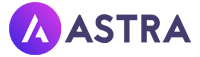Unlocking the Power of the Hestia WordPress Theme: A Beginner’s Guide with Humor & Pro Tips
If you’ve ever tried creating a website and felt like you were decoding an alien language, relax—you’re not alone. Most beginners start with dreams of building the next viral site, only to end up with something that looks like a 1999 HTML science project. But fear not, my friend! Today, we’re diving into the world of Hestia, a WordPress theme that’s so beginner-friendly it practically gives you a digital hug. So grab your coffee (or tea, or that energy drink you swear you’ll quit someday) because we’re about to unlock the power of the Hestia WordPress theme—and have a little fun while doing it.
What is the Hestia WordPress Theme?
Let’s start with the basics—what on Earth is Hestia? Well, Hestia is a popular WordPress theme designed for beginners and professionals who want a modern, sleek, and easy-to-use design. The theme is developed by ThemeIsle, a trusted name in the WordPress ecosystem, and is known for its speed, responsiveness, and user-friendliness.
Table of Contents
In simple terms, Hestia is like the little black dress of WordPress themes: elegant, versatile, and looks good on almost any site. Whether you’re building a blog, a portfolio, or an online store, Hestia can handle it all without giving you tech-induced headaches.
Why Beginners Love Hestia (and Why You Will Too)
If you’re new to WordPress, picking a theme can feel like shopping for jeans—you try one on, hate it, try another, hate it more, and end up crying in the dressing room. Hestia solves this by being:
- Beginner-friendly: You don’t need to know code. Zero. Nada.
- Customizable: It gives you the power to tweak layouts, colors, fonts—without making you feel like a hacker from a sci-fi movie.
- Responsive: It looks good on desktop, tablet, and mobile. No more “why is my site broken on my phone?” panic attacks.
- Fast: Google likes speed, and so should you. Slow sites are like slow dates—they don’t last.
Personal Insight: When I first tried Hestia, I was shocked at how fast I could set up a site. I went from “I have no idea what I’m doing” to “Hey, this looks professional!” in about an hour. No crying in the tech corner, no throwing laptops out the window. That’s a win.
Hestia’s Top Features (Explained Without the Tech Jargon)
Now, let’s talk about the features that make Hestia shine brighter than a disco ball at a 70s party. Here are the highlights:
1. One-Page Design Magic
One-page websites are hot right now. Why? Because nobody wants to click through 47 pages to find your contact info. Hestia gives you a stunning one-page layout that makes your site look sleek and modern—perfect for businesses, portfolios, and personal brands.
2. WooCommerce Integration
Thinking of selling something online? Hestia integrates seamlessly with WooCommerce, the most popular WordPress eCommerce plugin. This means you can go from “I want to sell T-shirts” to “I’m running an online empire” without learning rocket science.
3. Live Customizer Superpowers
Hestia comes with a Live Customizer, which is basically a magic mirror for your website. Want to change the color? Click. Done. Want to swap fonts? Click. Done. You can see changes in real-time without breaking anything (or breaking into tears).
4. SEO-Friendly Architecture
If you’re building a site and nobody finds it, did it even happen? Hestia is SEO-friendly out of the box, which means it’s designed to play nice with Google. Combine that with a good SEO plugin, and you’re on your way to page one (okay, maybe page two, but still).
5. Speed & Performance
Slow websites make people angry. And angry visitors leave. Hestia is lightweight, meaning it loads fast—and Google loves fast websites. So do your visitors. Your bounce rate will thank you.
How to Install the Hestia Theme (Without Losing Your Mind)
Here’s the part that usually sends beginners running for the hills: installation. But don’t panic—it’s easy. Here’s the step-by-step guide:
- Log in to your WordPress Dashboard.
- Go to Appearance > Themes > Add New.
- In the search bar, type Hestia.
- Click Install, then Activate.
- Boom—you’ve got Hestia!
If you’re going for the Pro version, you’ll have to grab it from ThemeIsle and upload it yourself. Don’t worry; it’s just a simple upload—no secret tech handshake required.
How to Customize the Hestia Theme Like a Pro
Once installed, it’s time to make Hestia look like YOUR brand, not a generic template. Here’s what you can do:
Colors, Fonts, and Layouts
Use the WordPress Customizer to adjust colors, fonts, and layouts. Want a funky purple header? Go for it. Want classy black and white? You got it. Everything is live, so no guessing.
Adding Widgets & Sections
Hestia lets you add widgets for things like testimonials, services, and contact forms. This means you can make your homepage look like a million bucks without spending a million bucks.
Integrating Plugins
Want extra features like contact forms or sliders? Hestia plays well with popular plugins like Elementor, Yoast SEO, and WPForms. No compatibility nightmares here.
Personal Tip: Use Elementor with Hestia—it’s like peanut butter and jelly. Perfect combo for building stunning pages without touching code.
Hestia Free vs Hestia Pro – Which One Should You Choose?
Hestia comes in two flavors: a free version and a Pro version. Here’s the difference:
- Free Version: Great for personal blogs or small sites. Basic features, but still awesome.
- Pro Version: Unlocks advanced customization, extra sections, priority support, and WooCommerce enhancements. Perfect for businesses or those who want more control.
If you’re just starting out, the free version is fine. If you want your site to look like a polished masterpiece (and maybe impress your boss or clients), go Pro.
Personal Insights: My Experience Using Hestia
I’ve built client sites using Hestia, and honestly, it’s a lifesaver. Clients love the clean design, and I love how easy it is to customize. A client requested a single-page website for their bakery. With Hestia, I had it live (with a menu, gallery, and contact form) in under two hours. No stress, no drama, just good vibes and fresh bread.
Common Mistakes Beginners Make with Hestia (and How to Avoid Them)
- Overloading with Plugins: Just because you can install 50 plugins doesn’t mean you should. Too many plugins slow down your site.
- Ignoring SEO: Hestia is SEO-friendly, but you still need an SEO plugin like Yoast or Rank Math.
- Not Customizing Enough: Don’t just leave the demo content. Customize it! Your brand deserves better than lorem ipsum.
Final Thoughts: Is Hestia the Right Theme for You?
If you want a modern, responsive, and easy-to-use WordPress theme that doesn’t require coding skills, Hestia is an excellent choice. It’s perfect for beginners, but powerful enough for pros. Plus, it won’t make you pull your hair out, which is always a bonus.
So go ahead—install Hestia, customize it, and make your website look like it was built by a pro (even if you still Google “what is WordPress?” once in a while).