What is WordPress Web Builder (Beginner’s Guide with SEO Tips)
If you’ve ever tried to build a website without a web builder, you’ll know it’s a bit like trying to bake a cake without a kitchen — sure, you can try, but you’ll be balancing flour on your lap and using your hairdryer as an oven. It’s messy, exhausting, and probably won’t end well.
This is where WordPress Web Builder comes in. Think of it as your shiny, fully equipped digital kitchen — it gives you the tools, the layout, and the flexibility to make a website that doesn’t look like it was made in 2003 during a high school IT project.
Table of Contents
I’ve personally used WordPress to build everything from “serious professional websites” to “I-just-need-a-place-to-show-pictures-of-my-cat” sites, and let me tell you — the versatility is unmatched. My first attempt at coding a site from scratch looked like a broken crossword puzzle. WordPress saved me from that horror.
Now, let’s unpack this step-by-step so you not only understand what WordPress is, but also how to wield it like a website-building ninja (or at least like a very enthusiastic beginner with Wi-Fi).
So, What Exactly is WordPress Web Builder?
In the simplest terms: WordPress is a tool that lets you build and manage a website without having to code everything from scratch. Imagine LEGO — you don’t have to create each brick; you just snap them together to make something awesome.
Two main flavors of WordPress exist:
- WordPress.com – Hosted for you, easier to start, but limited customization unless you pay.
- WordPress.org – The self-hosted version; you install it on your hosting server and get full control (a.k.a. the “freedom with responsibility” option).
Personal insight: My first WordPress site was on WordPress.com because I didn’t want to touch hosting. But when I realized I couldn’t install all the cool plugins I wanted, I moved to WordPress.org. It felt like moving out of my parents’ house — scary but liberating. At one point, I thought “DNS” was a new gaming console. Spoiler: it wasn’t.
Related: What is Domain Name Registration?
Why WordPress is a Big Deal for Beginners
Let’s face it: the idea of building a website from scratch sounds intimidating — like learning a new language while also balancing on a unicycle. But WordPress makes it:
- Beginner-friendly – You don’t need to be a coding wizard.
- Flexible – Works for blogs, business sites, online stores, portfolios, and more.
- Scalable – You can start small and grow big without starting over.
- SEO-ready – With the right tweaks, your site can become best friends with Google.
Real-life example: I once helped a friend build a bakery website in a single weekend using WordPress. By Monday, not only was the site live, but it also had a menu, photo gallery, contact form, and Google was already indexing it. She nearly cried seeing her cupcakes online — and that’s when I realized websites aren’t just code; they’re someone’s dreams going live.
Related: How to Start a Blog (Step-by-Step Guide)
How WordPress Web Builder Works
Think of WordPress like a house:
- The foundation is your hosting and domain.
- The walls and roof are your WordPress core files.
- The interior decoration is your theme.
- The appliances and gadgets are your plugins.
You log into your WordPress Dashboard — your control center — and from there, you can:
- Add and edit pages
- Write blog posts
- Install themes and plugins
- Customize site settings
- Manage media (images, videos, etc.)
Pro tip: The dashboard is like the cockpit of an airplane. Don’t press every button at once unless you want digital chaos. Start small.
Related: How to Choose the Right Technology for Your Website
Getting Started: Step-by-Step for Beginners
Step 1: Choose Your Hosting and Domain
- Hosting is where your site lives.
- Your domain is your site’s address (e.g., myawesomewebsite.com).
Insight: I once picked a domain name so long even I couldn’t type it correctly. Keep it short and memorable.
Related: How to Host Your Website on Cloud Hosting
Step 2: Install WordPress
Most hosting providers offer a 1-click install option for WordPress.
- Click.
- Wait a minute.
- Boom — your site is born.
Note: If you go with WordPress.com, you won’t need to worry about this step—it’s already set up for you.
Step 3: Pick a Theme
Your theme determines your site’s look and feel.
- Free themes are great for starting out.
- Premium themes give you more customization and polish.
Examples of popular beginner themes:
- Astra (lightweight, customizable).
- OceanWP (good for multipurpose sites).
- GeneratePress (fast and simple).
I once spent three hours picking a theme and then changed it the next day. Picking a theme is like scrolling Netflix — you’ll spend more time browsing than actually using it.
Step 4: Add Essential Plugins
Plugins are like apps for your site — they add functionality without coding.
Must-have plugins for beginners:
- Yoast SEO or Rank Math for search engine optimization.
- Elementor or Beaver Builder for drag-and-drop design.
- WooCommerce if you want an online store.
- WPForms for contact forms.
- UpdraftPlus for backups.
Caution: Too many plugins slow your site down. I once installed 20 plugins “just to test” and my site went from Formula 1 speed to grandma on a scooter.
Related: What is a Database?
Step 5: Create Your Core Pages
At minimum, you should have:
- Home – The welcome mat.
- About – Who you are and why people should care.
- Services/Products – What you offer.
- Contact – How people can reach you.
- Blog (optional but great for SEO).
Pro insight: Even if you don’t want a blog now, set it up. Future-you will thank present-you.
Step 6: Customize and Launch
Use the WordPress Customizer or page builder plugins to tweak your design.
- Change colors, fonts, and layout.
- Add your logo.
- Set a navigation menu.
When it looks good enough to show your friends without them laughing, hit “Publish.”
How WordPress Helps with SEO (a Beginner’s Best Friend)
Search Engine Optimization (SEO) is the art and science of making your site visible on Google. WordPress makes this easier because:
- It builds clear, organized code that search engines recognize without confusion.
- It allows you to customize meta titles and descriptions via plugins.
- It’s mobile-friendly with most modern themes.
- You can easily add alt text to images for better ranking.
- It supports fast-loading designs (if you don’t overload it with heavy stuff).
Confession: At first, I thought SEO meant repeating keywords like “best pizza in Lagos” 57 times. Spoiler: Google hated it. What worked instead was following Google’s SEO Starter Guide and writing content people actually cared about.
Related: What is SEO? Complete Beginner’s Guide
Common Beginner Mistakes (And How to Avoid Them)
- Installing too many plugins – This slows your site.
- Ignoring updates – Outdated WordPress versions are hacker magnets.
- Using weak passwords – “123456” isn’t a password, it’s an invitation.
- Not backing up your site – If your site crashes, backups are your parachute.
- Choosing bad hosting – Cheap, unreliable hosting will frustrate you.
- Uploading huge images – A 5MB image will make your site load slower than dial-up.
Confession: I once ignored an update for six months. My site got hacked and redirected people to… let’s just say not a family-friendly site. Lesson learned.
Related: Why is Your Website Not Ranking High on Search Engines?
Maintaining Your WordPress Site
Owning a website is like owning a car — you can’t just buy it and ignore maintenance.
Weekly tasks:
- Update WordPress core, themes, and plugins.
- Back up your site.
- Check for broken links.
Monthly tasks:
- Review site speed using Google PageSpeed Insights.
- Remove unused plugins and themes.
- Refresh old blog posts with updated info.
Routine tip: I schedule backups every Friday right after making coffee. Because coffee and backups both save lives.
Why WordPress Will Still Be Relevant in 2025 (and Beyond)
While website builders come and go, WordPress has been around since 2003 and powers over 40% of all websites. Its open-source nature means:
- Developers keep improving it.
- You’ll never run out of tutorials, forums, or YouTube guides.
- It adapts to trends (e.g., mobile-first design, block editing).
Future-proof features include:
- Gutenberg Block Editor – making design easier.
- AI-powered tools – helping content creation.
- Mobile-first design – because most users browse on phones.
Insight: Flashy new builders pop up like neon socks, but WordPress is the comfortable pair of jeans you can always count on.
FAQs About WordPress (For Beginners)
1. Is WordPress free?
Yes! The software itself is free. But you’ll need to pay for hosting and a domain if you go with WordPress.org.
2. Do I need coding skills to use WordPress?
Nope. You can build a full site without touching code. But if you learn some HTML/CSS later, it helps with custom tweaks.
3. WordPress.com vs WordPress.org — which is better?
If you want simplicity, go with WordPress.com. If you want full control and flexibility, go with WordPress.org.
4. Can WordPress handle an online store?
Absolutely! With WooCommerce, you can build anything from a small shop to a big e-commerce site.
5. Is WordPress secure?
Yes, as long as you update it regularly, use strong passwords, and don’t install shady plugins.
Final Thoughts
If you’re a beginner in tech and want a website that’s flexible, scalable, and SEO-friendly, WordPress web builder is the way to go. It’s like learning to ride a bike — a little wobbly at first, but once you get the hang of it, you’ll be racing ahead.
The best part? You don’t need to be a coding genius, just someone willing to learn and experiment. Start simple, focus on great content, and let WordPress handle the heavy lifting.
And trust me — if someone like me (who once broke a site just by changing a font) can figure this out, so can you.
Ready to start? Check out How to Advertise a Website (Beginner’s Guide) to drive traffic once your site is live.
Hi, I’m Prince Stephen Mordi, the mind behind Voob.com.ng. I write simple, beginner-friendly guides on tech, blogging, and making money online. My goal is to help you navigate the internet without headaches—because tech doesn’t have to be complicated!
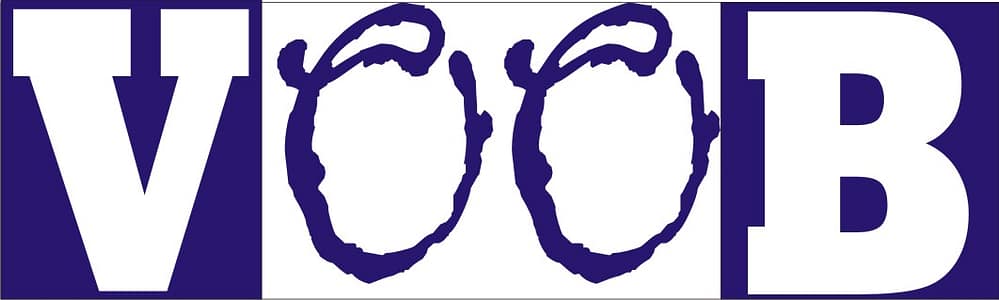



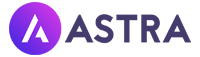

Pingback: Bluehost For Beginners: A Web Hosting Adventure You Didn’t Know You Signed Up For - Voob